Hotmail password change
In October 2009, credentials for thousands of Hotmail accounts were leaked by scammers onto a public website. The Hotmail accounts were mainly European and had usernames starting with either A or B. Microsoft have since issued an alert, asking Hotmail users to change their account password so that control of the accounts can be regained. The steps below will explain how to change your Hotmail password.
1. Go to the Hotmail login page and sign in as per normal.
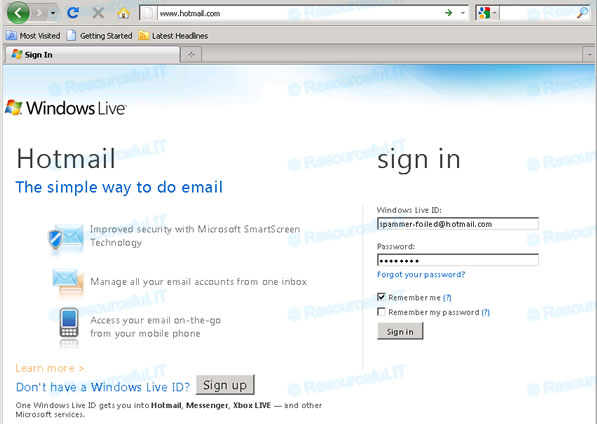
2. Once signed-in, click Options at the top-right & choose More options from the menu that appears.
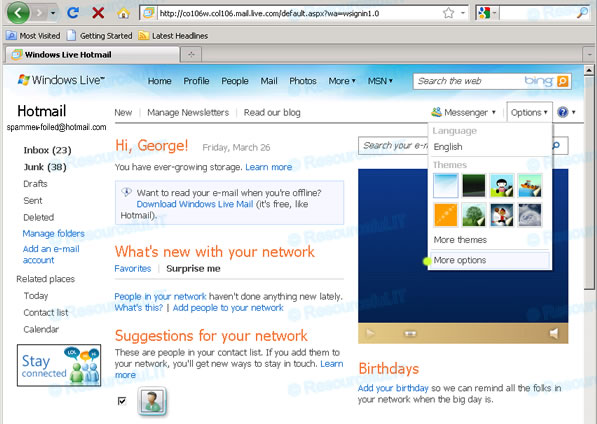
3. Next, click the View and edit your personal information link.
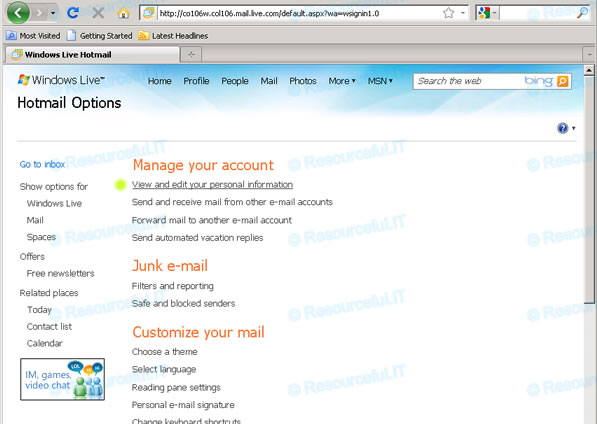
4. Let's first of all change your security question and answer. If you ever forget your password, Microsoft allows you to retrieve it by answering a security question. Assuming someone has gained access to your account, it therefore makes sense to change the security question. This ensures only you are able to send and receive emails via your Hotmail account.
In the section titled Password reset information, click the blue Change link to the right of your security question.
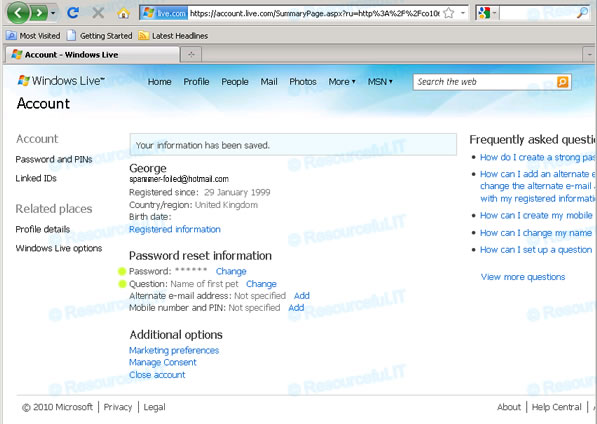
5.Enter your current password, then change your security question and answer.
Click the Save button at the foot of the window to save your details.
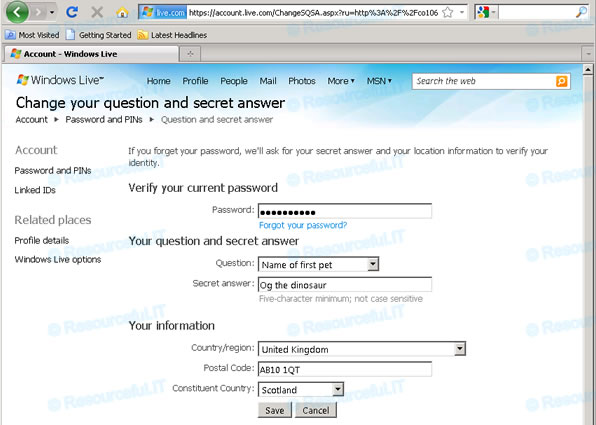
6. Now click the blue Change link to the right of your Password.
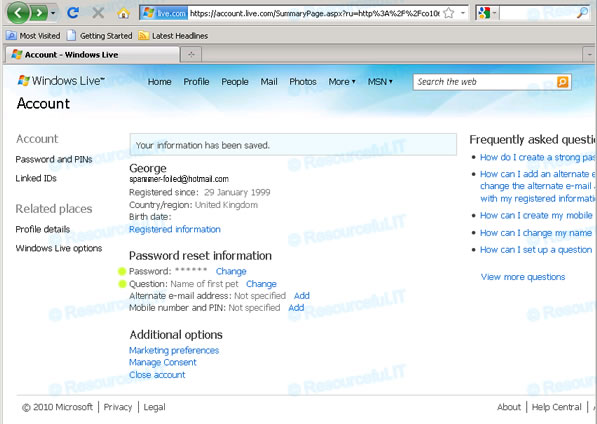
7.Enter your current password into the Old password box.
Next type, then retype your new password in the boxes provided before clicking the Save button at the foot of the page.
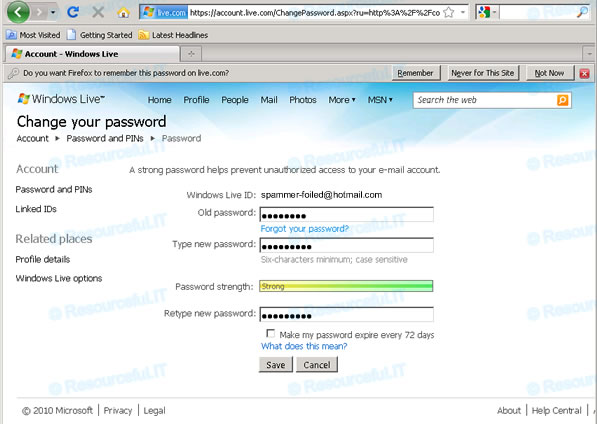
8. Now click the Sign out link at the top-right corner of the window.
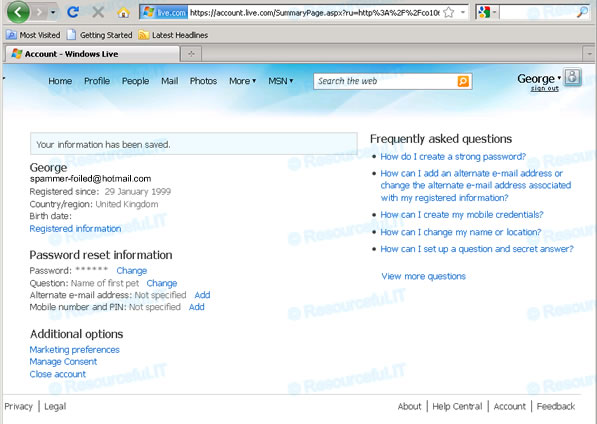
9. You have successfully locked spammers out of your Hotmail account.
Job done. Once signed-out, you can close your Internet Browser.
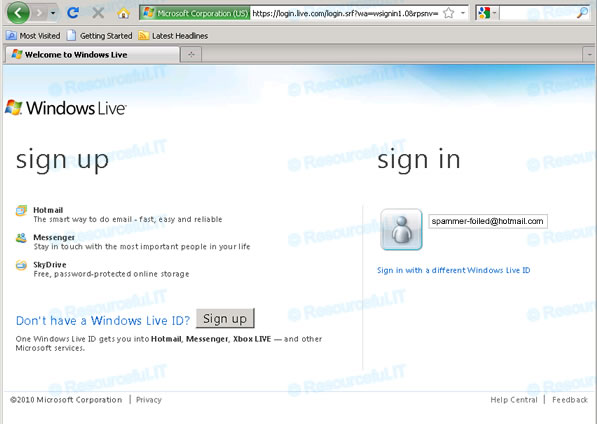

Recent comments
13 years 17 weeks ago
13 years 24 weeks ago
13 years 26 weeks ago
13 years 26 weeks ago
13 years 27 weeks ago
14 years 6 days ago
14 years 14 weeks ago
14 years 16 weeks ago
14 years 17 weeks ago
14 years 28 weeks ago